Advertisement

Explore how to turn your ML script into a scalable app using Streamlit for the UI, Docker for portability, and GKE for deployment on Google Cloud

How to manipulate Python list elements using indexing with 9 clear methods. From accessing to slicing, discover practical Python list indexing tricks that simplify your code

How the Open Chain of Thought Leaderboard is changing the way we measure reasoning in AI by focusing on step-by-step logic instead of final answers alone

How to use the SQL Update Statement with clear syntax, practical examples, and tips to avoid common mistakes. Ideal for beginners working with real-world databases

Discover how Nvidia continues to lead global AI chip innovation despite rising tariffs and international trade pressures.
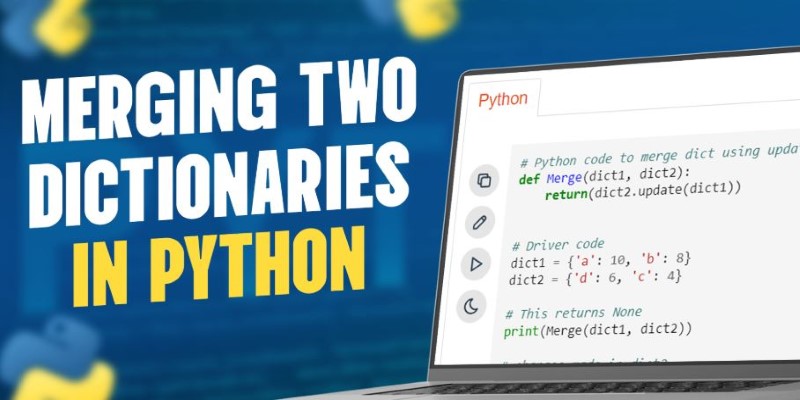
How to merge two dictionaries in Python using different methods. This clear and simple guide helps you choose the best way to combine Python dictionaries for your specific use case

Learn the regulatory impact of Google and Meta antitrust lawsuits and what it means for the future of tech and innovation.

Learn everything you need to know about training and finetuning embedding models using Sentence Transformers v3. This guide covers model setup, data prep, loss functions, and deployment tips

Learn best practices for auditing AI systems to meet transparency standards and stay compliant with regulations.
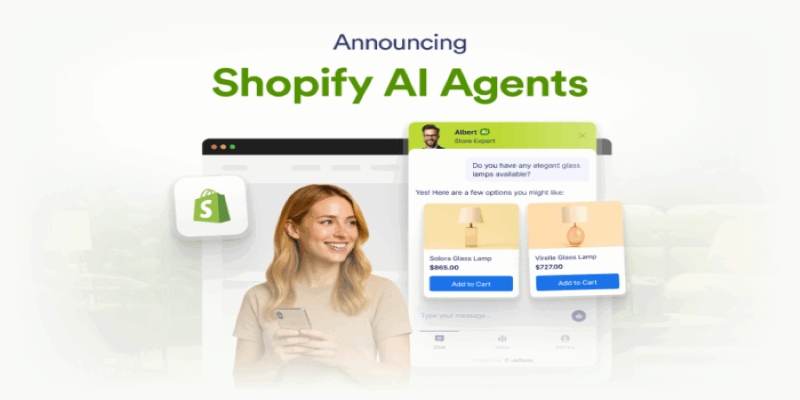
What if online shopping felt like a real conversation? Shopify’s new AI agents aim to replace filters and menus with smart, personalized chat. Here’s how they’re reshaping ecommerce

Explore Google's AI supercomputer performance and Nvidia's MLPerf 3.0 benchmark win in next-gen high-performance AI systems

What sets Meta’s LLaMA 3.1 models apart? Explore how the 405B, 70B, and 8B variants deliver better context memory, balanced multilingual performance, and smoother deployment for real-world applications
Most AI tools promise flexibility, but getting them to actually run without crashing your system or draining your wallet is a different story. ComfyUI is powerful, but setting it up locally can be a time sink. That’s where Hugging Face Spaces comes in. By combining it with Gradio, you can run complete ComfyUI workflows straight from your browser—no installation, no fees.
It’s a practical way to test models, share your work, or prototype ideas without dealing with dependencies or GPU costs. If you're curious about AI workflows but don’t want the usual setup headaches, this method is worth trying.
To begin, you'll need a free Hugging Face account. Once you're signed in, head over to the "Spaces" tab on the platform. Spaces are essentially hosted applications. They support multiple frameworks, but in this case, you’ll use Gradio. Choose “Gradio" when you create your new Space. You can leave the hardware option as 'CPU' for now since the Space will still work with ComfyUI in basic cases. Later, if your workflow requires more processing power, you can request GPU access, which Hugging Face sometimes provides for free on a queue system.
Once your Space is created, you’ll have access to a Git repository where you can push your code. The base structure should include three files: app.py (where your Gradio interface lives), requirements.txt (listing needed packages), and optionally a README.md for clarity. All of this can be managed directly from the web interface or through Git if you prefer to work locally.
If you're not familiar with Git, Hugging Face provides an “Edit Space” button where you can add and edit files in the browser. This makes it easy to drop in your ComfyUI code and test things live.
Now, it's time to connect ComfyUI to this setup. ComfyUI is a modular, node-based system for AI workflows, especially strong in image generation. Start by downloading or cloning the ComfyUI repository. Extract the minimal parts you need—primarily the Python scripts that define the workflow and handle model interaction. You’re not copying the whole GUI, just the backend logic.

In your app.py, you'll create functions that load your ComfyUI workflow and accept inputs from users—maybe an image prompt or style settings. These functions then trigger the workflow, generate the output, and return the result back to Gradio. The Gradio interface will call these functions in real-time.
Here’s a basic outline of how your app.py might look:
import gradio as gr
from your_comfyui_wrapper import run_workflow
def generate(prompt):
result = run_workflow(prompt)
return result
gr.Interface(fn=generate, inputs="text", outputs="image").launch()
The your_comfyui_wrapper.py file would contain whatever logic is needed to translate user input into a format your ComfyUI nodes can process. This might include loading models, applying transformations, or modifying parameters. The simpler your workflow, the easier it is to integrate.
In requirements.txt, list the libraries used by your app, like gradio, torch, transformers, and any others needed to run your ComfyUI process. Hugging Face will install these automatically when your Space is built.
Once you push these files into your Space, Hugging Face will detect the setup and build your app. Within a few minutes, you'll see your Gradio interface live in the browser. At this point, you can test it, share the link, or iterate on your design.
Once your Space is live, the next step is refining how users interact with it. Gradio supports a wide range of components. If your ComfyUI workflow accepts more than just a text prompt—such as image uploads, sliders, checkboxes, or dropdowns—you can surface those as input elements. This lets you create a dynamic and customizable interface.
For instance, if your workflow includes a control for image resolution, you can add a slider to your Gradio interface. If users need to pick between different model versions or art styles, you can give them a dropdown menu. You can also return more than one output, such as a generated image along with a log file or a text summary. Everything depends on how you wire your ComfyUI backend.
Using these features makes your Space feel less like a demo and more like a usable tool. Since Hugging Face allows anyone to open your Space in the browser, a polished interface goes a long way—especially if you’re planning to share it publicly or use it for feedback.
One thing to watch out for is speed. If your model or workflow is large, responses can slow down. Hugging Face Spaces offers an option to request GPU access, though this is shared and may require waiting. For faster access, you can optimize your workflow by loading only the necessary parts of a model and caching static assets.

You can also pre-load models or store them directly in your Space. Hugging Face supports Git LFS for larger files, and you can store models on the Hugging Face Hub, which integrates with your Space easily. This cuts down on external downloads and makes everything faster to load and run.
When you're ready to share, you'll find that your Space has its public link. You can send this to others or even embed it in websites. This is helpful if you're showcasing a model, seeking feedback, or letting others test your ComfyUI workflow without requiring them to set anything up on their own.
If you've been putting off running ComfyUI because of setup headaches or cost, this method strips away both. Using Gradio on Hugging Face Spaces provides a direct line from concept to execution right in your browser. No installations, no subscriptions—just your workflow and the tools to run it. Whether you're experimenting, building a demo, or learning the ropes, this setup provides you with the space to create without clutter. It's not just convenient; it's a way to stay focused on the work itself. And that's often the difference between having an idea and actually doing something with it.